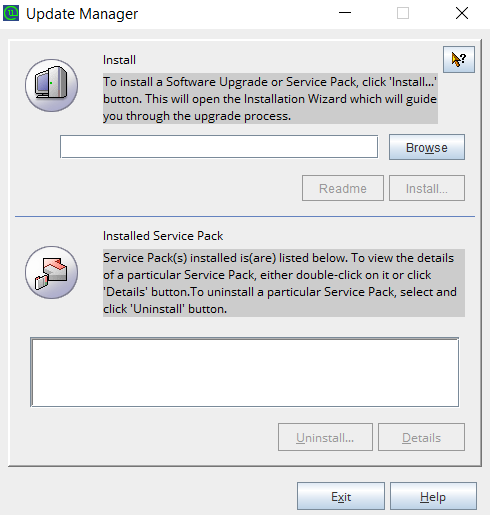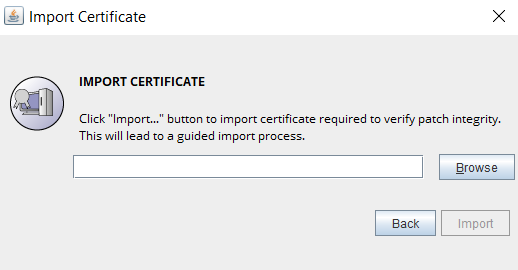ManageEngine® Access Manager Plus Upgrade Pack Download
The latest version of Access Manager Plus is 4311. Apply this upgrade pack if you are using an earlier version. (Upgrade Instructions).
Download Upgrade Pack
Note: We strongly recommend you take a backup before migrating your data to prevent any accidental data loss.
From 4300 / 4301 / 4302 / 4303 / 4304 / 4305 / 4306 / 4307 / 4308 / 4309 / 4310 to 4311
SHA256 Checksum:
9e121b2b682842e3850f84396dec038168dd3234d2fab59c92044151c1e97877
From 4200 / 4201 / 4202 / 4203 to 4300
SHA256 Checksum:
fb8311a4139d9d815000727c5bf8f2bcb2193ab8a1d402d5b6f61313ff6d9461
From 4100 / 4101 to 4200
SHA256 Checksum:
c289fa4b65f6374a49e2ae7f218e7eee704af8d15969b51cf5b97611ee7b236e
From 4000 to 4100
MD5SUM:
7b8bead214de84ae077f213f24753e38
How Do I Find My Build Number?
Log in to Access Manager Plus. Click the 'user profile' icon at the top right corner of the web console and click 'About'. In the new window that opens up, you will find the build number of your currently installed Access Manager Plus setup below the version number.
Applying the Upgrade Pack
Windows (PostgreSQL)
Prerequisites
- Stop the Access Manager Plus service and exit the tray icon.
Note: If you store the 'database_params.conf' file in a different location, copy the file back to the original location, i.e., '<AMP Installation Folder>/conf/', before performing the upgrade.
- Shut down the Access Manager Plus service, if running. Also, make sure that the Postgres process is not running in the task manager.
- Take a backup of the entire Access Manager Plus installation folder, and store it somewhere safe. You can revert to this copy in case of an upgrade failure, with your settings intact.
Steps Required
- To start with, right-click the Command Prompt and select 'run as administrator'.
- Navigate to the '<AMP_Installation_Folder>/bin' directory and execute 'UpdateManager.bat'.
- Click Browse and select the .ppm file that you downloaded. As a part of patch integrity verification from AMP build 4300 onwards, you must import an SSL certificate to complete the upgrade process. Click here to download the SSL certificate to be imported.
- In the pop-up that opens, click Browse and import the SSL certificate you downloaded from the aforementioned page.
- Click Install in the Update Manager window to begin the upgrade process.
Please note that importing the SSL certificate is mandatory while upgrading AMP from version 4.2 to 4.3. However, this is a one-time operation and you need not repeat the process during the next version upgrade.
- To apply multiple upgrade packs, do the following for each upgrade; exit the Update Manager, start & stop the Access Manager Plus service once, and execute the above steps 1, 2 and 3.
- Once you have finished applying the upgrade packs, start the Access Manager Plus service.
For more assistance, please get in touch with our Support team accessmanagerplus-support@manageengine.com.
Windows (MS SQL)
Prerequisites
- Stop the Access Manager Plus service and exit the tray icon.
- Shut down the Access Manager Plus service, if running.
- Take a backup of the entire Access Manager Plus installation folder, and store it somewhere safe. You can revert to this copy in case of an upgrade failure, with your settings intact. Additionally, take a backup of the AMP database.
Steps Required
- Navigate to <AMP_Installation_Folder>/bin directory from CMD and execute UpdateManager.bat
- During MS SQL server configuration for Access Manager Plus database, if you have opted for 'Windows Authentication,' you have to start the command prompt using the service account with which the Access Manager Plus service has been configured to connect to the SQL server (i.e. instead of running as an administrator, run as the service account).
- To identify whether a service account is used or an SQL account is used, navigate to <AMP_Installation_Folder>/conf directory and open database_params.conf file. If you do not find a username and password in the file, then Access Manager Plus is using Windows Authentication and therefore you need to run the command prompt with service account privilege.
- Click Browse and select the .ppm file that you downloaded. As a part of patch integrity verification from AMP build 4300 onwards, you must import an SSL certificate to complete the upgrade process. Click here to download the SSL certificate to be imported.
- In the pop-up that opens, click Browse and import the SSL certificate you downloaded from the aforementioned page, as shown in the images above
- Click Install in the Update Manager window to begin the upgrade process.
Please note that importing the SSL certificate is mandatory while upgrading AMP from version 4.2 to 4.3. However, this is a one-time operation and you need not repeat the process during the next version upgrade.
- To apply multiple upgrade packs, do the following for each upgrade; exit the Update Manager, start & stop the Access Manager Plus service once, and execute the above steps 1 and 2.
- After applying the upgrade packs, start the Access Manager Plus service.
For more assistance, please get in touch with our Support team accessmanagerplus-support@manageengine.com.
Linux (Headless)
Prerequisites
- Stop Access Manager Plus service using the command /etc/init.d/amp-service stop.
Note: In case you store the database_params.conf file at a different location, copy the file back to the original location (i.e. <AMP Installation Folder>/conf/ ) before performing the upgrade.
- Shut down Access Manager Plus service, if running. Also, make sure that postgres process is not running in task manager.
- Take a backup of the entire Access Manager Plus installation folder and store it in some other location. In case something goes wrong with the upgrade, you can revert to this copy, with your settings intact.
Steps Required
While upgrading from AMP version 4.2 to 4.3, it is mandatory to import an SSL certificate during the PPM upgrade. Click here to download the SSL certificate to be imported.
- Navigate to the <AMP_Installation_Folder>/bin directory using terminal.
- Execute the command sh UpdateManager.sh -c (This will run the Update Manager in CLI mode).
- Now, press i to install. Supply full path of the upgrade pack.
- As a part of patch integrity verification from AMP build 4300 onwards, you must import an SSL certificate to install the upgrade. Download the certificate from this link.
- Enter the SSL certificate's absolute path when prompted. Once the certificate is imported successfully, wait for the upgrade to complete until the message 'Service Pack applied successfully' is displayed.
Please note that the SSL certificate import is a one-time operation and you need not repeat the process during the next version upgrade.
- To apply multiple upgrade packs, do the following for each upgrade; exit the Update Manager, start & stop the Access Manager Plus service once, and execute the above steps 1, 2 and 3.
- After applying the upgrade packs, start the Access Manager Plus service, using /etc/init.d/amp-service start.
For more assistance, please get in touch with our Support team accessmanagerplus-support@manageengine.com.