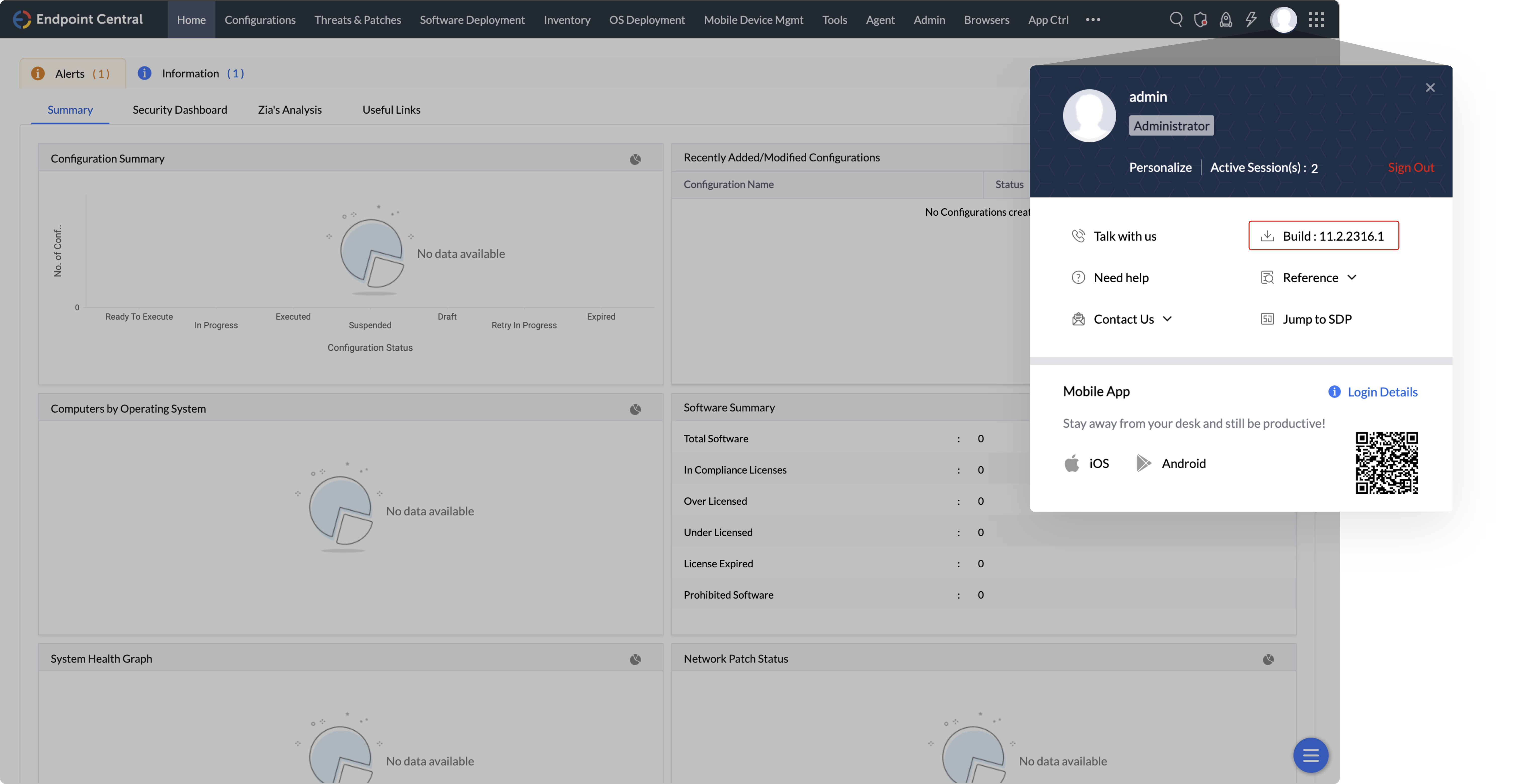Step 1
Stop the service of the Endpoint Central server.
- Open services.msc
- Find ManageEngine UEMS Server.
- Stop the service.
Step 2
Open EndpointCentralServer_Directory and double click on UpdateManager.bat file.
If you have installed Endpoint Central Server on Windows Vista, Windows 7, Windows 2008, Windows 8, or Windows 2012, you should login as a default administrator before running the Update Manager tool.
To find EndpointCentralServer_Directory:
- Open services.msc
- Find and double click on ManageEngine UEMS - Server
- There you can find the location where the service is installed.
Step 3
1. Click “Browse” and select the .ppm file that you just downloaded.
2. Click “install”. The installation may take a few minutes to complete.
Step 4
1. Close and exit the Update Manager tool.
2. Start the service of the Endpoint Central server.
Note:
When you upgrade the primary server, the secondary server is automatically upgraded to the same build as well.
Step 1
1.Stop the service of the Endpoint Central's secondary server.
- Open services.msc
- Find and double click on ManageEngine UEMS - Server
- Stop the service.
2. Once the secondary server is stopped, open EndpointCentralServer_Directory of the secondary server.
3. Find and execute the "SecondaryServerPPMHandler.bat" file (NOTE: The bat file is available from version 10.1.2137.03 onwards)
4. Now, similar to the secondary server, stop the service of Endpoint Central's primary server.
Step 2
Open EndpointCentralServer_Directory and double click on UpdateManager.bat file.
To find EndpointCentralServer_Directory:
- Open services.msc
- Find and double click on ManageEngine UEMS - Server
- There you can find the location where the service is installed.
Step 3
1. Click “Browse” and select the .ppm file that you just downloaded.
2. Click “install”. The installation may take a few minutes to complete.
Step 4
1. Once complete, close and exit the Update Manager tool.
2. Start the service of the Endpoint Central primary server.
3. When the primary server is up and running, start the Endpoint Central secondary server.