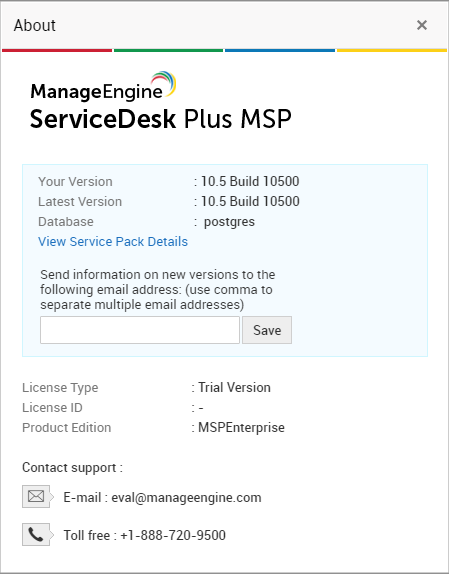| Migrate from Build 14500,.,14505 to 14506 |
Service pack | How to Install | README SHA256 Value 000078c4c6e176d0e9a811f4dee094fdc367c2d18bacead8c2d71dfe8df84ef6 |
| Migrate from Build 14300,..,14306 to 14500 |
Service pack | How to Install | README SHA256 Value 9ac0bdfb8300821ba0aec935a1eea9a31598f2c979a00f0ed20f700924520113 |
| Migrate from Build 14300,..,14305 to 14306 |
Service pack | How to Install | README SHA256 Value f6be5e593f2dc1ba4894221e993f35c881e1a4e76fd9081c73559103308a9cb7 |
| Migrate from Build 14200,14201,14202 to 14300 |
Service pack | How to Install | README SHA256 Value 36e2d70d27d7439323a224e5de6b8f6c8a312affac9534b586f674e999c955d9 |
| Migrate from Build 14000,14001 to 14200 |
Service pack | How to Install | README SHA256 Value 8f9e96f12ed5c9742aff3c3dc898cabe9354dad209b62e8d02b89330205dcf76 |
| Migrate from Build 13004 to 14000 |
Service pack | How to Install | README SHA256 Value beb301a70aefd2fc722886848da8ffdcf52a0ae5cd4d3e3799b47b1b923fc2dd |
| Migrate from Build 13000,13001,..,13003 to 13004 |
Service pack | How to Install | README SHA256 Value 83c27ad6da5bddb62574846f35e0a0bddec3f8a88e3ac4c490458c5ee4e7ece5 |
| Migrate from Build 10611 to 13000 |
Windows - Service pack SHA256 Value - 5317b80bfd4eb58e4bbf8cad81cad305fcbe9662d1a1146a32ed39e12627ec94 Linux - Service pack SHA256 Value - b6a3f676895c7e1eb94482ea922324365e4f58e4fc551e248716adc379e04149 |
| Migrate from Build 10600,10601,..,10610 to 10611 |
Service pack | How to Install | README SHA256 Value 05e2cb05c5b4b4ce484e722fbff82cc743581fffc45dd5f205e5a0ca8892fd58 |
| Other Build | contact : support@servicedeskplusmsp.com | README |
The older builds are available here.
Refer to this link for detailed instruction on Upgrade