Kindly identify your build number and follow the sequence as given in the table below to move to the latest version: (How can I find my Build number?)
To upgrade Asset Explorer to version 6954 and later, import a certificate during the upgrade process. Click here to download the certificate. Click here to know more.
If you are a new user, download AssetExplorer directly.
|
Migrate from Build |
Migrate from Build |
Migrate from Build |
| Customers using build 6982, ..., 6994 can install this Upgrade pack to migrate to Build 7000. | Customers using build 7000, ..., 7006 can install this Upgrade pack to migrate to Build 7200. | Customers using build 7200, ..., 7205 can install this Upgrade pack to migrate to Build 7206. |
| Hotfix
SHA256 Value - 84fc613d8f0dbb1ace2bdb37fadd35a2e02421ca8425cd24769487161b7dacdc |
Hotfix
SHA256 Value - efb385ae42987a379d5583d37e4b44f828683af0be79470d101adaa67ffd2b11 |
Hotfix
SHA256 Value - f92c884761ac9210db757d3de0c1eac76696f3df98f0b2fb43450d48eaa5fa32 |
|
Skip the forced backup Entry : |
Skip the forced backup Entry : |
|
|
Windows
Linux
|
||
|
Windows
Linux
|
||
| How to Install | README | How to Install | README | How to Install | README |
| Current Build | Next Build | ServicePacks/Hotfix |
| 6970 | 6982 | SHA256 Value - 6e8f03828de4b7a175d38a4f2d2ed3d9de5c781b0b3f125beb3a0f06da628fb1 |
| 6800 | 6970 |
Skip the forced backup Entry : Windows
Linux
|
| 6700 | 6800 | SHA256 Value - 6fecc535b4260aa06aa0c3f943ba95029faf38d8cf61c9bb710f7030b9e36822 Skip the forced backup Entry : Windows
Linux
|
| 6600 | 6700 | SHA256 Value - 57f2e013bdae3e3db81aff10ffbf08ff48b23c17458dbc135cb77f51421c0352 Skip the forced backup Entry : Windows
Linux
|
| 6504 | 6600 | SHA256 Value - 8601c6594ca86671b25a2bf08598ac30319a1b53d49053bc4b7c591ce0039fda Skip the forced backup Entry : Windows
Linux
|
| 6500, ..., 6503 | 6504 | SHA256 Value - 9d066cbd0c9dddc6ea16fd67d70ace563b075e41bee1d00ee604a9316cc3fbce |
| 6214 | 6500 |
Skip the forced backup Entry : Windows
Linux
|
| 6200 | 6214 | SHA256 Value - 95a924ca4105d826f8d6a30727879aa8f61bb0e3cd93c26d83d5346e08a08f64 |
| 6131,6132 | 6200 | |
| 6116, 6117, ... 6131 | 6132 | |
| 6115 | 6116 | |
| 6104, ... 6114 | 6115 | |
| 6100, 6101, 6102, 6103 | 6104 | |
| 6000 | 6100 | |
| 5618 | 6000 | |
| 5614-5617 | 5618 | |
| 5607-5613 | 5614 | |
| 5606 | 5607 | |
| 5600 | 5606 | |
| 5504 | 5600 | |
| 5500 , 5501, 5502, 5503 | 5504 | |
| 5103 | 5500 | |
| 5000 - 5005, 5100 - 5102 | 5103 |
NOTE: Taking a backup is essential to revert to the existing build without any loss of data if the upgrade fails due to unexpected reasons. The backup is stored under Backup folder in Assetexplorer Home directory.
If you need any assistance or clarifications, please contact assetexplorer-support@manageengine.com
In the AssetExplorer web client, click the "About" link at top right of the page.You should see the Build number mentioned on the top right of the page.
Check the below image to locate the build number.
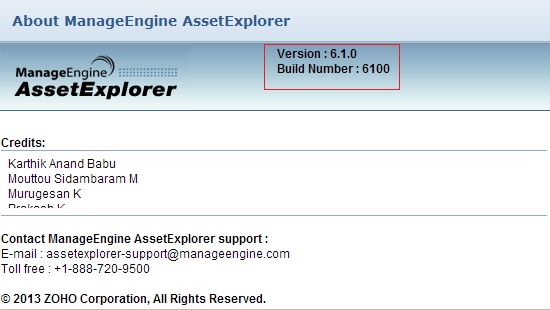
With Asset Explorer 6954, the Update Manager application is already upgraded for security reasons. Therefore, users who wish to migrate to Asset Explorer 6954 and later must import a certificate before installing the PPM. This is a one-time process and the certificate will be automatically applied during future upgrades.
Click here to download the certificate.
To perform the upgrade,
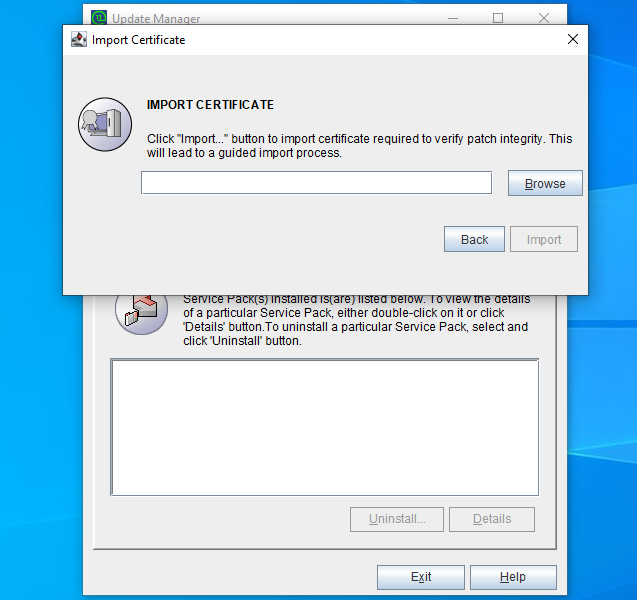
To apply patch from console,

Want help with upgrading AssetExplorer to the latest version? Contact AssetExplorer Support