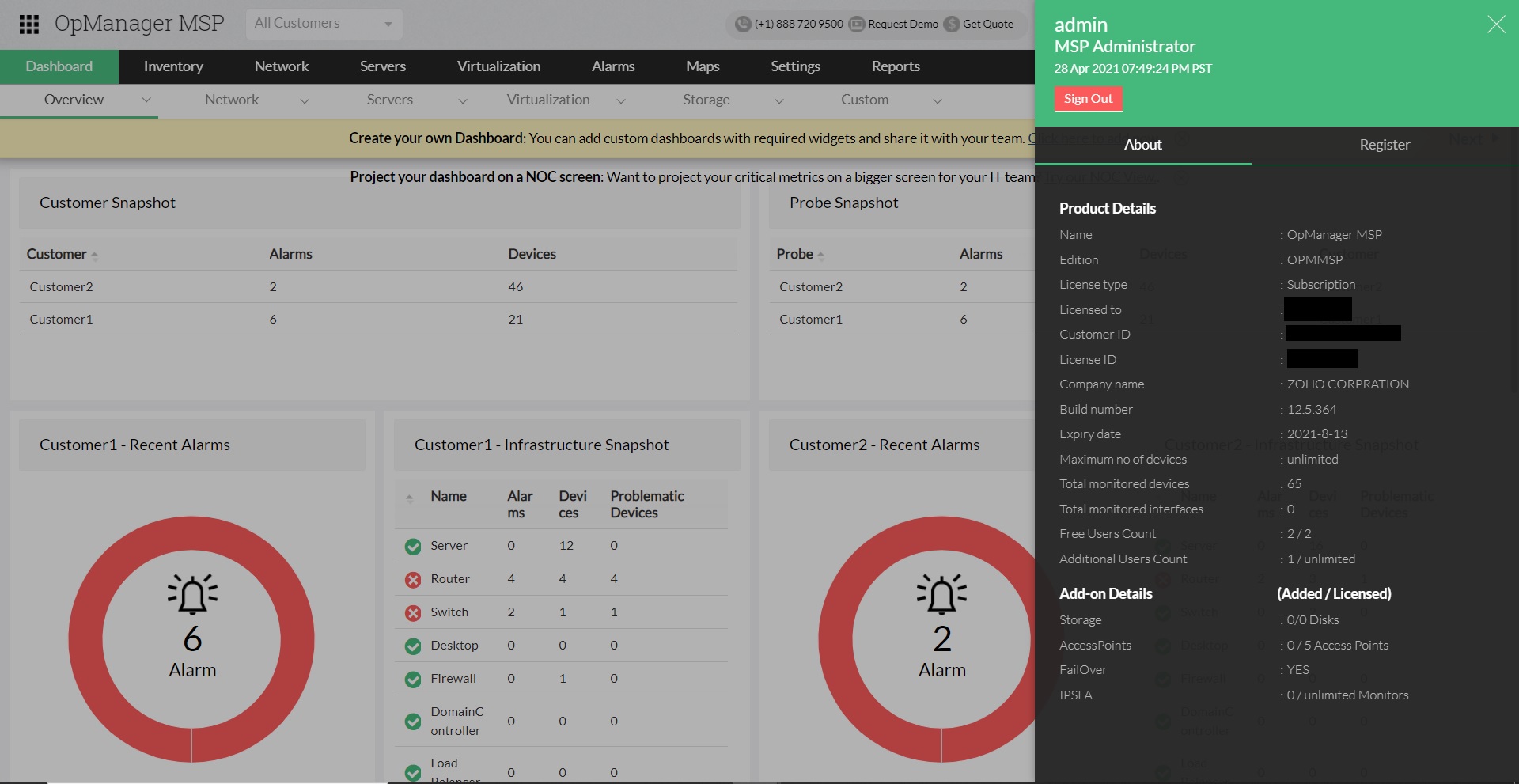How to apply service pack?
- 1. Choose your
upgrade path.
- 2. Download the
appropriate PPM file.
- 3. Apply it in
OpManager MSP.
- 4. Restart
OpManager MSP.
Choose your upgrade path
| Current build |
Upgrade path to the latest build |
SHA256 Value |
| 127000 & above |
Install the service pack to move to the latest build. |
7298598917f4b5badfce818ced5a4a5c779e9539438ed37a6201f3cfda756881 |
| 126000 to 126329 above |
Install the service pack to move to the build 127004. |
b74228b5ececf199a6c917fbeb08a5f7a7a877a2a1466d79ba1bc00aa720a3cf |
| 125228 to 125659 |
Install the service pack to move to the build 126006. |
98b78cd3147e63b858b90e68dedbb4fb849846b86178eee9a06aa77003c92a88 |
Steps to apply the service pack to OpManager MSP
Step 1: OpManager MSP Database Backup
- Stop the OpManager MSP Central and all probe services.
- Backup the OpManager MSP database in one of the following methods:
- If the backend database is installed on an MSSQL server, take an SQL backup of OpManager MSP database and all the dependent plug-in databases.
- If OpManager MSP is installed on a Windows machine, go to the bin > backup folder under OpManager MSP installation directory and execute the BackupDB.bat as administrator for the Central server and all probe servers.
- If OpManager MSP is installed on a Linux machine, go to the bin > backup folder under OpManager MSP installation directory and execute the BackupDB.sh as root user for the Central server and all probe servers.
- If OpManager MSP is installed on a virtual machine, take a VM snapshot of the Central and all probes.
Step 2: updating the Central Server
- Start all Probe services for Smart Update to take effect.
- Go to the bin folder under OpManagerMSPCentral installation directory.
- Windows OS: Run the UpdateManager.bat file as administrator.
- Linux OS: Run the UpdateManager.sh file as root user.
- The Update Manager launcher appears on the screen.
- Browse the required Update Pack file and click on Install.
- Follow the on-screen instructions to apply the Update Pack.
- Once the update is complete, start the OpManagerMSPCentral Service for the update to take effect.
Step 3: Smart Update (Automatic updating of Probe servers)
- The Probe will automatically contact the Central server.
- Once the Probe server detects a build number mismatch with the Central server, all the Probe services will be stopped.
- The Probe server downloads the Update Pack from the Central server and starts updating.
- Once the update process is complete, restart all Probe services.
How can I find the build number of OpManager MSP?
- In the Web Client, click on the "Administrator" icon in the top right corner of the page.
- Search for the 'Build Number' among the product details listed.
- Check the following image guide to locate the build number.
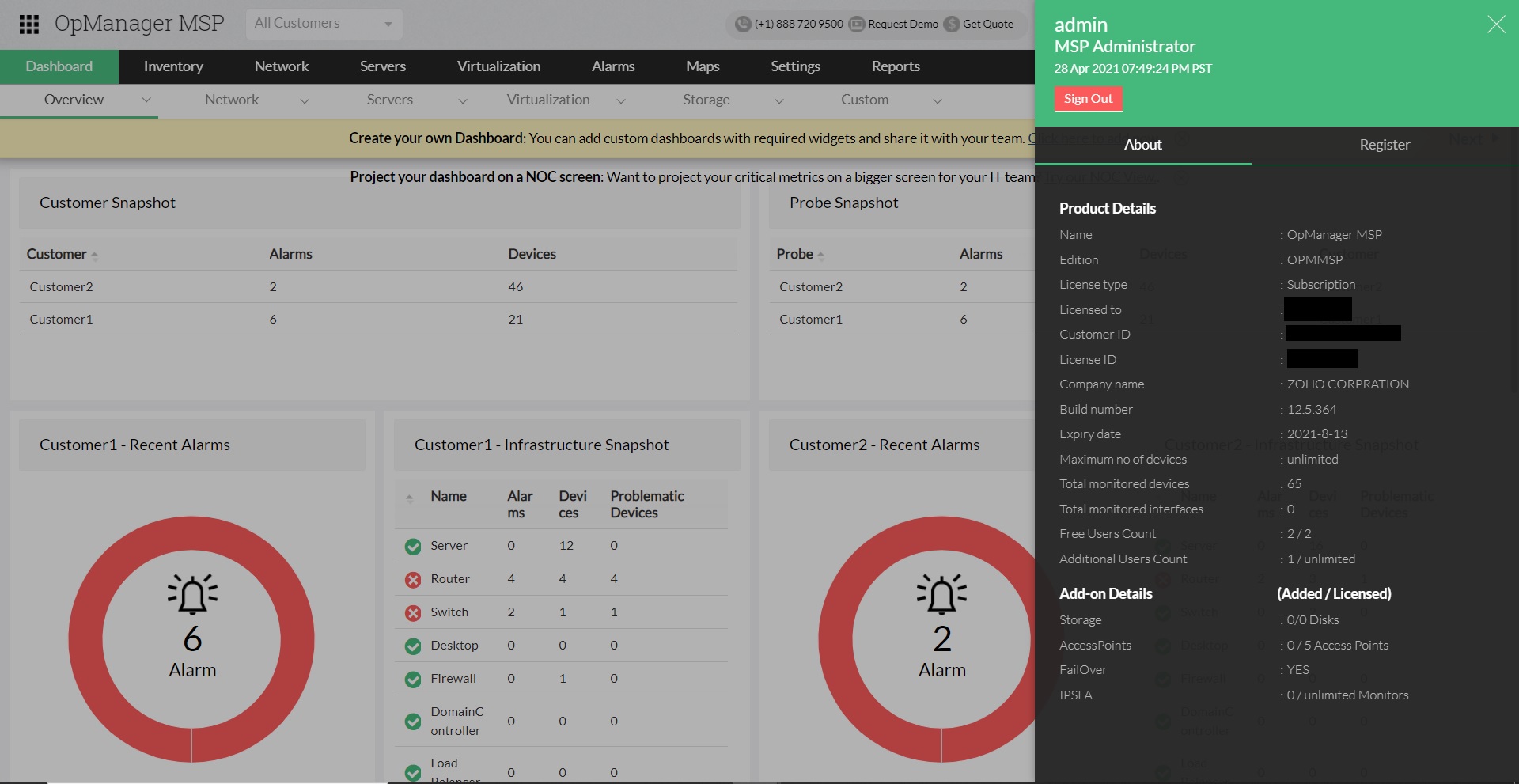
Need help ?
Want help with upgrading OpManager MSP to the latest version? Contact OpManager MSP Support.