
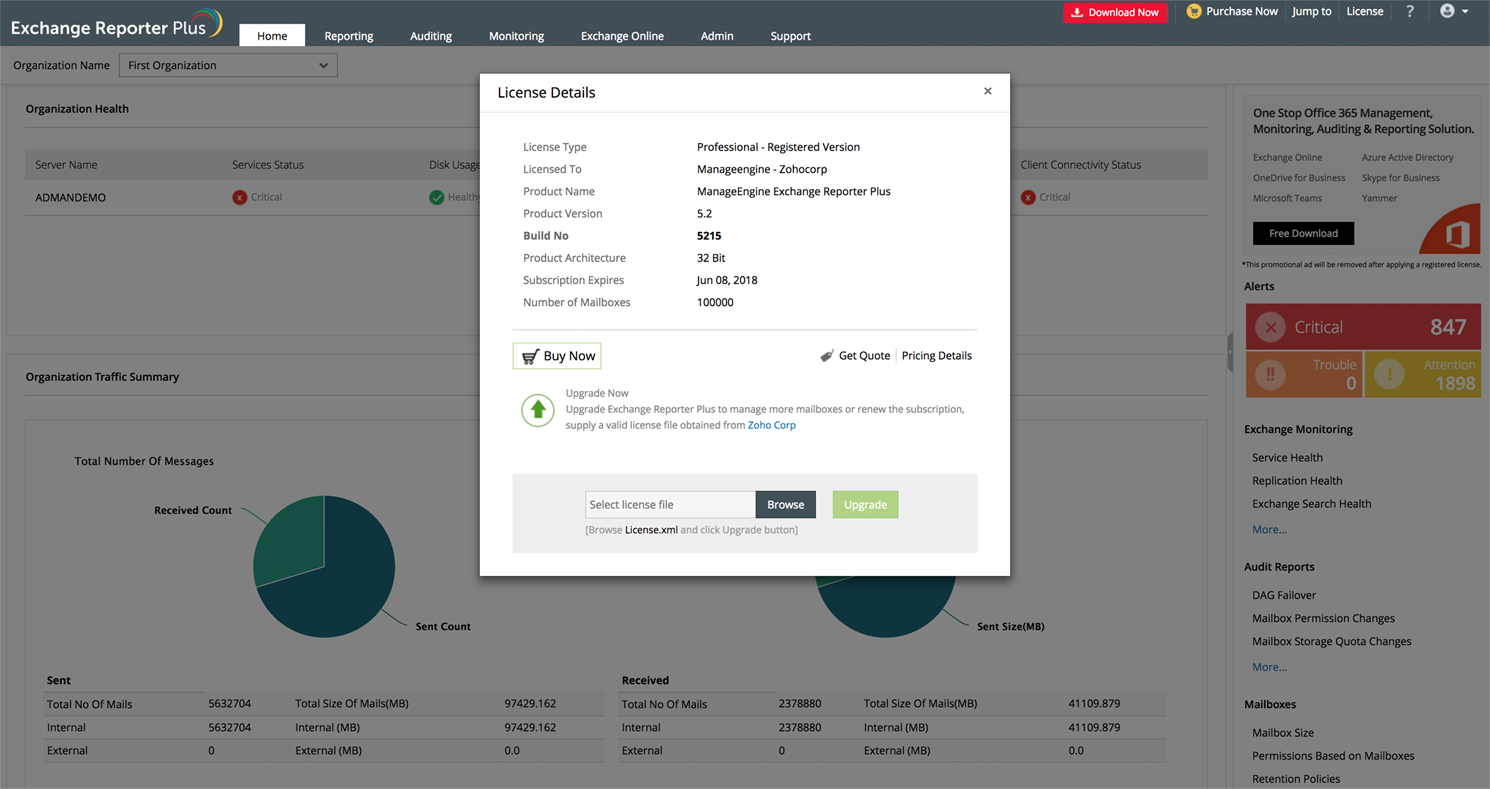
This is the build number of the currently installed Exchange Reporter Plus.
| If your Build Number is | Update to Build Number |
| 5700 through 5712 |
Download and update to 5713 |
| 5601 through 5616 |
Download and update to 5700 |
| 5500 through 5515 |
Download and update to 5600 |
| 5300 through 5423 |
Download and update to 5500 |
| 5215, 5216 |
Download and update to 5300 |
| 5201 through 5214 |
Follow steps and update to 5215 |
| 5160 through 5200 |
Download and update to 5215 |
| 5100 through 5157 |
Download and update to 5160 |
| 4100 through 5030 |
Download and update to 5100 |
| 4000 through 4015 |
Download and update to 4100 |

You can contact Exchange Reporter Plus Support at any time for assistance in updating Exchange Reporter Plus to the latest version.