
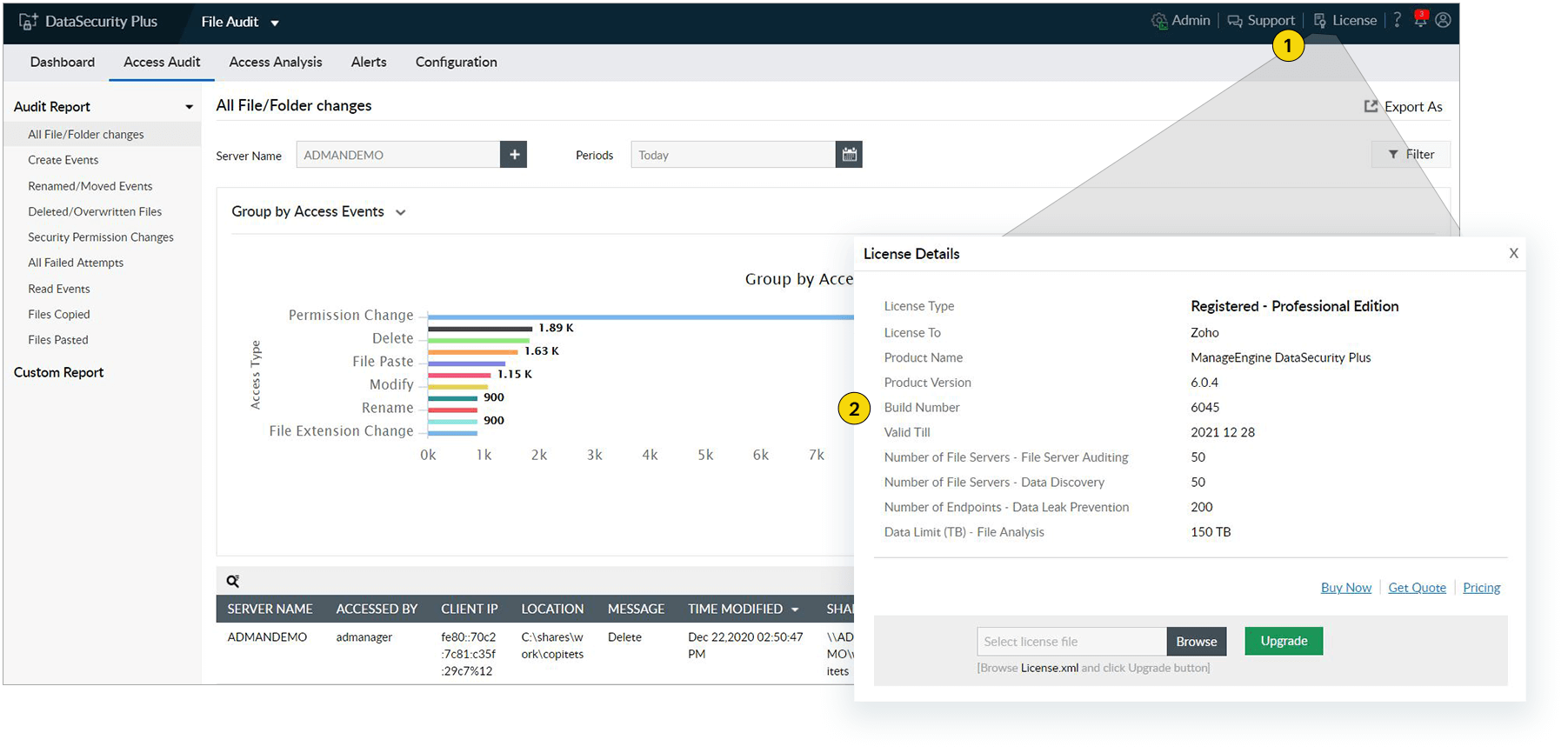
| Build Number | Upgrade to Build Number | SHA256 checksum hash value |
| 6082 - 6125 |
Download and update to 6126 |
SHA256 checksum hash value: e84735e17d2e7220d10a4c584c1db3981c35af2eaec05152557f045f50bab71c |
| 6021 - 6081 |
Download and update to 6082 |
SHA256 checksum hash value: f2cb2c6ca488420851500b06eddfb850d53cce650255799528838c689b1fad43 |
| 6000 - 6020 |
Download and update to 6021 |
SHA256 checksum hash value: a3bf5772bae2c675037947fcb63d4d3229b3c8c779b97371350d729dee79a28b |
| 5012 |
Download and update to 6000 |
SHA256 checksum hash value: 7e4bed5b36f9ddd7dbbab0f11f9b6811076d1ccf7de4251aa3611e5ea5966b3e |
| 5004 - 5011 |
Download and update to 5012 |
SHA256 checksum hash value: 7a930ca6e12d41986870c77690d86d28f7a209eff993b94dd163544265a2b946 |
| 4300 - 5003 |
Download and update to 5004 |
SHA256 checksum hash value: f4c3bc8272ff2c53bdbd2891ba7c7d7d110f0d781bcf420488ab73f94dfea0c5 |
| 4200 - 4211 |
Download and update to 4300 |
|
| 4002 - 4111, 4120 |
Download and update to 4200 |
|
| 4001 |
Download and update to 4002 |
Go to Start > Run. Type in services.msc. In the Services window that opens, right-click the ManageEngine DataSecurity Plus service and select Stop. Also, make sure that the ManageEngine DataSecurity Plus - DataEngine XNode service has stopped running.
Go to Start > Command Prompt. Right-click the Command Prompt and choose Run as administrator.
Navigate to <Installation_directory>\DataSecurity Plus\bin and execute StopDB.bat.
Back up the existing DataSecurity Plus installation using any of the methods below:
Option 1
Zip the contents of the product installation folder <ME_Installation_directory>\ManageEngine\DataSecurity Plus.
Option 2
Take a backup of the database.
Option 3
Take a snapshot of the server where DataSecurity Plus is installed.
Please wait until the update completes. Do not terminate the service pack update process prematurely.
Contact our support executives anytime for assistance in updating DataSecurity Plus to its latest version.