Getting started with CloudSpend
Public cloud platforms like AWS and Microsoft Azure offer tremendous opportunities to not only innovate but also reduce the total cost of ownership associated with running on-site data centers. Yet, understanding how and where you are accruing costs, identifying cost drivers, and keeping costs down can become difficult once you start to scale. To overcome these challenges, we built a new product: CloudSpend.
CloudSpend is SaaS-based cloud cost management software built from the ground up by ManageEngine to help businesses gain precise insights into their cloud costs. It helps you optimize your cloud costs through adopting best practices like implementing chargebacks, forecasting charges, and rightsizing resources.
Supported cloud platforms
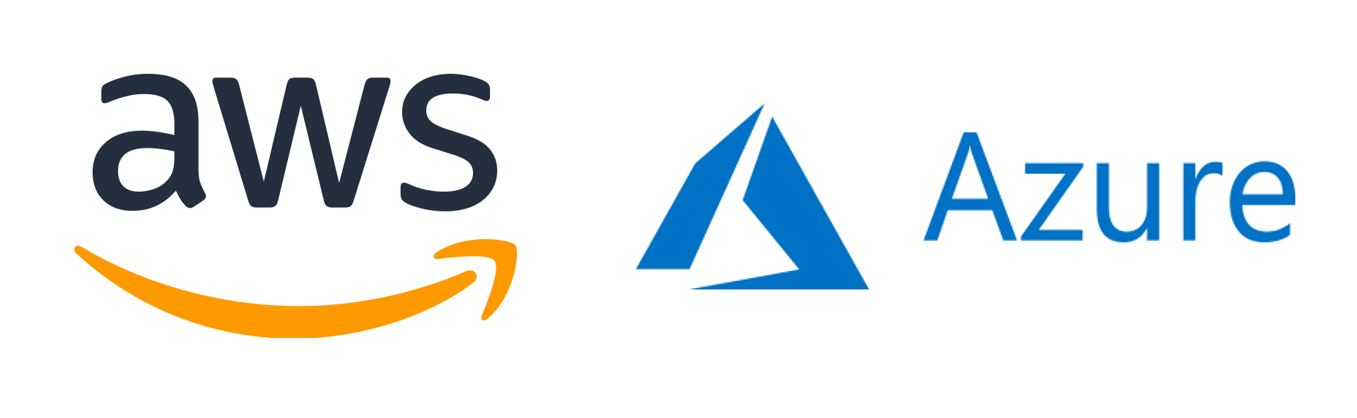
Features
Here are some of the advanced features offered by CloudSpend:
Business Units
Business Units provide a method of allocating AWS or Azure cloud costs to one or more entities, thus helping you understand costs for different teams, projects, departments, or customers. The allocation is driven by linked accounts and tags (user-defined and AWS- or Azure-generated tags). You can also combine your AWS and Azure cost accounts and view all your cloud cost data with Business Units if you have a hybrid cloud environment.
Budget
Simplified budget creation lets you prevent cost overruns. The Budget feature helps you manage and optimize your AWS or Azure cloud bills. You can create recurring budgets that run daily, monthly, quarterly, yearly, month to date (MTD), and year to date (YTD) to track your spending.
Schedule Report
Create a schedule that delivers dashboard views to your inbox so you can stay on top of your AWS or Azure cloud bills. You can set up a quarterly, monthly, or weekly schedule to get customized reports on your spending.
Resource Explorer
Gain in-depth analysis of how your AWS or Azure cost account is accruing cloud costs with Resource Explorer. You can group and view your cloud costs by account, region, service, resource group, or tag.
Currency Management
View your AWS or Azure cloud costs in multiple currencies for different transactions and monitor the expenses of your cost accounts and budget in your preferred currency.
Tag Profile
Customize tags by adding a key and a value with Tag Profile for your AWS and Azure accounts. You can group, filter, and understand cloud costs for your AWS and Azure cost accounts using different parameters, like user-defined tags or system-level tags.
Notifications
The bell icon notification feature on the top right corner lets you easily identify the messages that require your attention and keeps you up-to-date with recent alerts. When a new notification is received, a red number will appear on the bell icon, indicating the number of unread messages or alerts. When you click on the bell icon, the notifications will be displayed, and the unread messages will be highlighted in light blue. The read messages will be displayed as normal text. You can also change the status of your read messages to unread by selecting the Mark as Unread option.
You can click Mark All as Read to mark all the unread notifications or messages as read with a single action. When you click the Mark All as Read option, the red number on the bell icon disappears, indicating that all the notifications have been read.
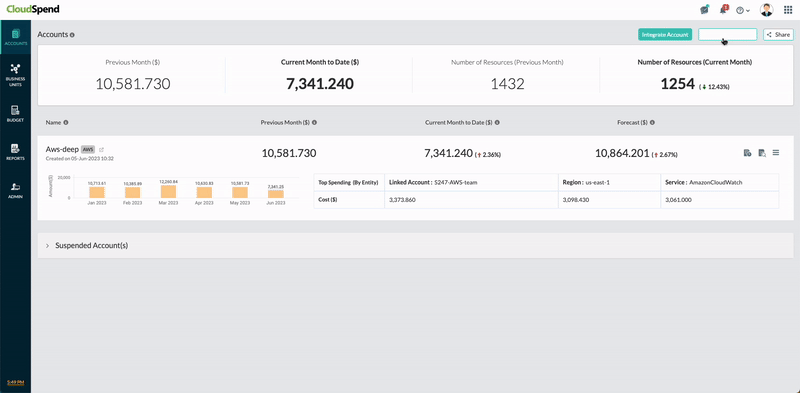
Out-of-the-box views
To help you get started immediately, CloudSpend also provides a set of default chart widgets:
- Accounts Splitup: See a combined view of charges incurred by Azure subscriptions or all accounts in AWS organizations in a pie chart to gain a better understanding of your spending.
- Trend: View all running costs along with current month-to-date costs for all AWS or Azure services in a stacked bar chart or in a multi-line time series chart on a daily basis.
- Cost by Service: Get a tabular view of the costs associated with the top three cost-accruing AWS or Azure services.
- Cost by Region: View your cloud costs grouped by region to identify your top cost-accruing regions.
- Cost by Instance Type: View costs grouped by instance type in a tabular view to identify how much each instance type is contributing to your overall AWS spending. For example, you can view costs for c5.large on-demand instances.
- Cost by Data Transfer: Data transfer costs refer to the costs associated with transferring data within the cloud services and between the cloud services and the public internet. View charges broken down by dimension for AWS (like IntraRegion and InterRegion Outbound) and for Azure (like Standard Data Transfer Out and Intra Continent Data Transfer Out) to understand your cloud data transfer costs.
- Cost by Component: View the distribution of costs by the type of charge covered for AWS (such as Credit, DiscountedUsage, Fee, Refund, RIFee, Tax, and Usage (on-demand instance rates)) and for Azure (such as Usage, Purchase, and Refund).
- Cost by Resource: See the monthly running or estimated charges for each configured AWS and Azure resource.
You can also get a granular view of your cloud bills at the Resource Explorer level with the following features:
- Accounts: Get a bird's-eye view of your AWS or Azure cloud costs at each resource level, separated by linked accounts or subscriptions.
- Region: Obtain a region-based distribution of your cloud bills at each resource level.
- Service: View the service-based split-up of your cloud costs at the resource level and identify the top resources with the highest spending.
- Resource Group: Get a detailed view of your cloud bills at the resource level, separated by resource group for your Azure subscriptions.
- Tag: Obtain a drill-down view of the cloud costs accrued for each resource at the tag level.
Additionally, you can view your budget details with the following widgets in the Budget Details section:
- Overview: Compare Current vs Budgeted amounts as well as Forecasted vs Budgeted amounts using Overview.
- Recent Alerts: Plan your cloud expenses and view all the alerts raised for a particular budget for your cost account.
- History: Obtain monthly, quarterly, or yearly historical data related to your budget based on the configured period type and understand the spending patterns of your account.